Our services
Web design is the core of what we do at DEENCE alongside other digital services, how can we help your business?
Through strategic partnerships, we are able to provide additional services such as social media and lead generation to our clients as well as email hosting through our Micrsoft Partnership program.
This guide aims to walk you through setting up your new email address on your MAC laptop. We will assume at this point you have recieved your email and password login from us and are now attempting to set it up. This guide will walk you through Apple Mail.
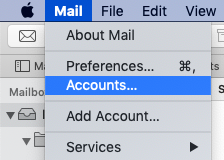 We need to open Apple Mail on your desktop/laptop to begin. You can do this by searching for 'Mail' on your device. Once in, click 'Mail' up the top left (you may need to hover there for a second to have it show) and then click 'Accounts'.
We need to open Apple Mail on your desktop/laptop to begin. You can do this by searching for 'Mail' on your device. Once in, click 'Mail' up the top left (you may need to hover there for a second to have it show) and then click 'Accounts'.- With the window that loads up, click the 'Exchange' option down the right hand side. you may see other options there such as iCloud, Google, Yahoo etc. It will then as you for your login credentials. Enter your email and then click 'Sign In'.
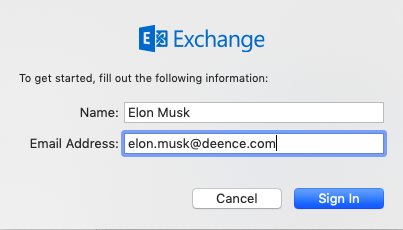
- Following from this, you may be asked if you want to sign in using Microsoft. Click the 'Sign In' button on this window.
- On the next window, enter your password we would have sent you for the email address. If the login is successful, you'll see a window similar to the one shown below where you can choose what information Apple Mail gains access to.
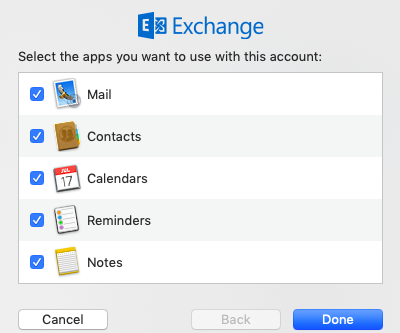
- When you're happy, click 'Done' and you're all set to use your new email address!
If you come across any problems, get in touch with us and we'll help you out!
Request a callback
Got a project idea you'd like to discuss? Shoot us your phone number and we'll be in touch as soon as possible!
We've got your callback request and will be in touch asap!
There was an error submitting the request, please try to call us directly.
© DEENCE 2025. All Rights Reserved. DEENCE LTD is a registered company in England, registration number: 11802570.



